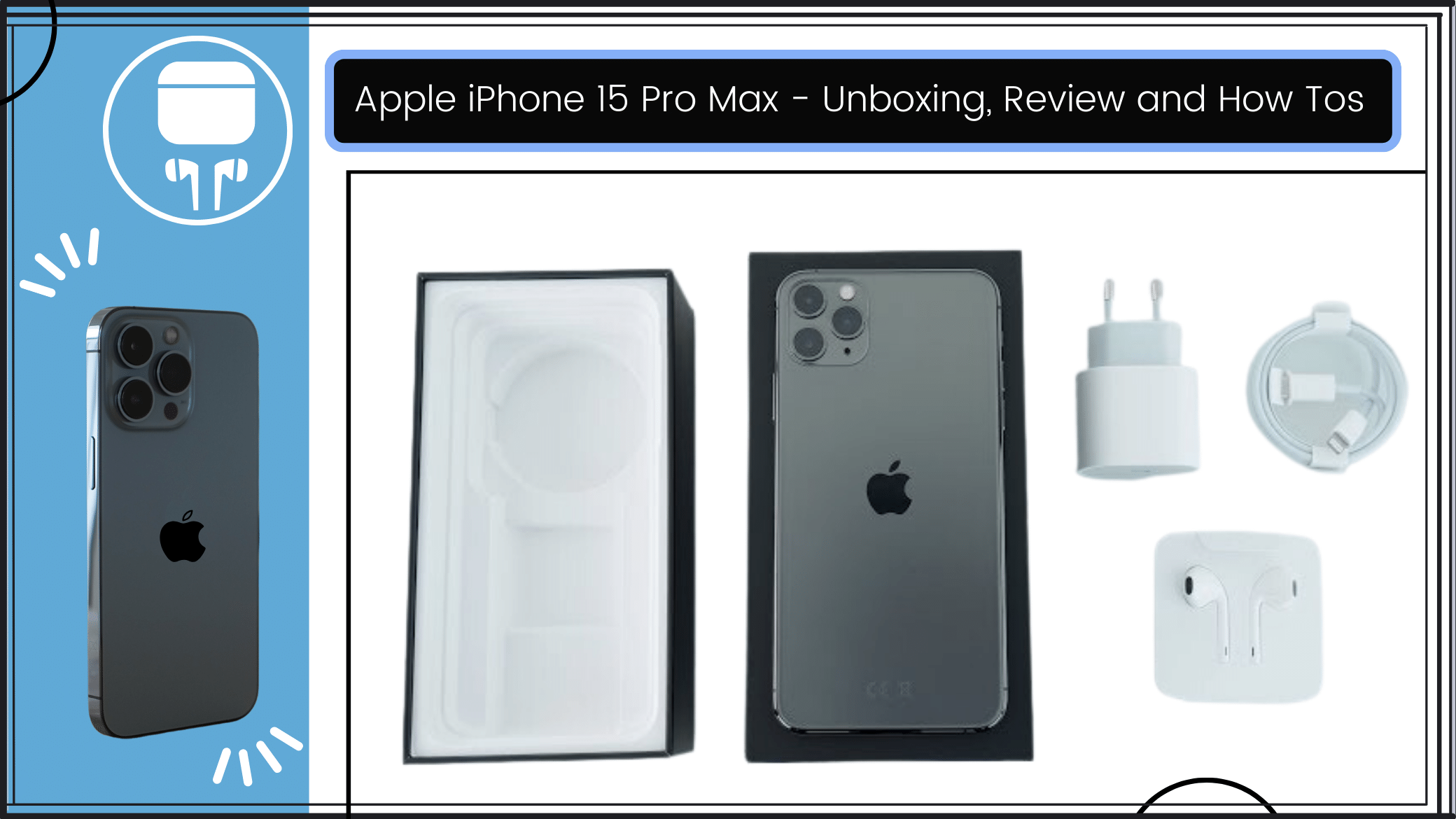Apple released the iPhone 15 on 22nd September 2023 and I have had the chance to do an unboxing, review, and provide you with how-tos for this latest iPhone.
Unboxing the iPhone 15
On September 22, 2023, Apple, the tech giant famed for its creativity and sleek designs, revealed the eagerly awaited iPhone 15. I had the honor of testing out this newest Apple miracle as a passionate tech lover. We will go on an exciting journey starting with the unboxing experience, delving into a thorough review, and concluding with crucial how-tos to help you get the most of your iPhone 15 usage.
What’s Inside the Box?
- iPhone 15: The star of the show, boasting the latest advancements and improvements.
- Lightning-to-USB-C Cable: Facilitating charging and data transfer.
- Power Adapter: Ensuring you can power up your device right out of the box.
- EarPods with Lightning Connector: Delivering a high-quality audio experience.
- Documentation: User manuals and guides to assist you in setting up and making the most of your iPhone 15.
Unique Features
- Ultra Wideband Connectivity-The greater spatial awareness of the new Ultra Wideband chip enables the iPhone 15 models to more precisely locate other Apple devices that also have an Ultra Wideband chip. This makes seamless sharing experiences and improved device-to-device communication possible.
- Bluetooth, Wi-Fi, NFC, GPS, and Ultra Wideband-Various device connecting options are available, ensuring seamless wireless communication, accurate position monitoring, and effective data exchange.
How-Tos for iPhone 15
- Moving from Android to iPhone with Move to iOS
- Preparation.
- Make sure your Android device runs on version 4.0 or later.
- Ensure both devices are charged and have sufficient battery life.
- Have your new iPhone set up and ready for initial configuration.
- Install Move to iOS.
- On your Android device, go to the Google Play Store.
- Search for and download the Move to iOS app.
- Install the app on your Android device.
- Start iPhone Setup.
- To set up your iPhone, follow the on-screen directions until you reach the Apps & Data screen.
- Choose Move Data from Android.
- On the Apps & Data screen, tap on Move Data from Android.
- Prepare Android Device.
- Check that your Android device’s Wi-Fi is turned on.
- On your Android device, launch the Move to iOS app.
- Follow Onscreen Instructions.
- Tap Continue on both devices.
- On your Android device, tap Continue and agree to the terms and conditions.
- A code will appear on your iPhone. Enter this code into the Move to iOS app on your Android device
- Select Data to Transfer.
- Choose the types of data you want to transfer contacts, messages, photos, videos, etc.
- Start Transfer.
- Tap Next on your Android device.
- The transfer process will begin. This may take some time, depending on the amount of data.
- Completion.
- Once the transfer is complete, you’ll see a message on both devices.
- Finish setting up your iPhone by following the on-screen instructions.
- Double-check that all your selected data has successfully transferred to your new iPhone.
- By following these steps, you’ll seamlessly transfer your data from your Android device to your new iPhone using the Move to iOS app. Enjoy your new iPhone with all your essential data intact.
Conclusion
The iPhone 15 is a work of art in terms of design and performance. It establishes a new level in smartphone perfection with its sleek design, brilliant display, powerful A17 Pro chip, and superior camera capabilities. Accept the future in your hands.