Hi! I am Dipak Varsani, and welcome to my blog divarsani.com. This post will show you “How to Fix the Excel Formula not Updating Automatically?”. I use excel for so many things and as a Civil Engineer, I mostly use it for tender and BoQs. Once I was using it to produce a quotation and I faced the problem. When I was changing the values in the cells of the column, the summations of all those cells figures was not updating in the subtotal cell at the bottom of that column. When I researched about it, I found that there was some problem and I was not able to do for that particular file for any formula. If you are also facing a similar kind of problem then I will show you how to fix it.
How To Flip Or Reverse Data In Microsoft Excel
How to fix the Excel Formulas not updating Automatically for all the files?
- Click on the File button at the top right in Menu Bar in excel.
- Go to options in the File button list to open the Excel Options window.
- Select Formulas from the left side list in the Excel Options window.
- Tick on Automatic option in Workbook Calculation under Calculations Options
- Press on the OK button at the bottom of the Excel Options window.
- Now, try to see whether your excel formula is updating Automatically; if no, you can contact us to help you out.
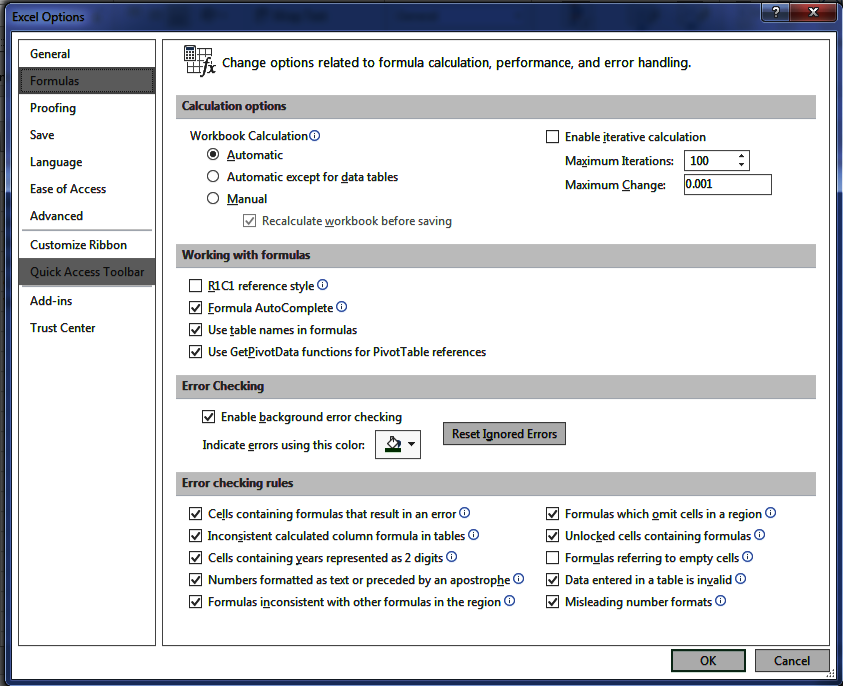
Comments are closed.