Is your Macbook not turning on? This article will show you how to quickly resolve the issue of a MacBook or MacBook Pro not powering up in just five minutes.
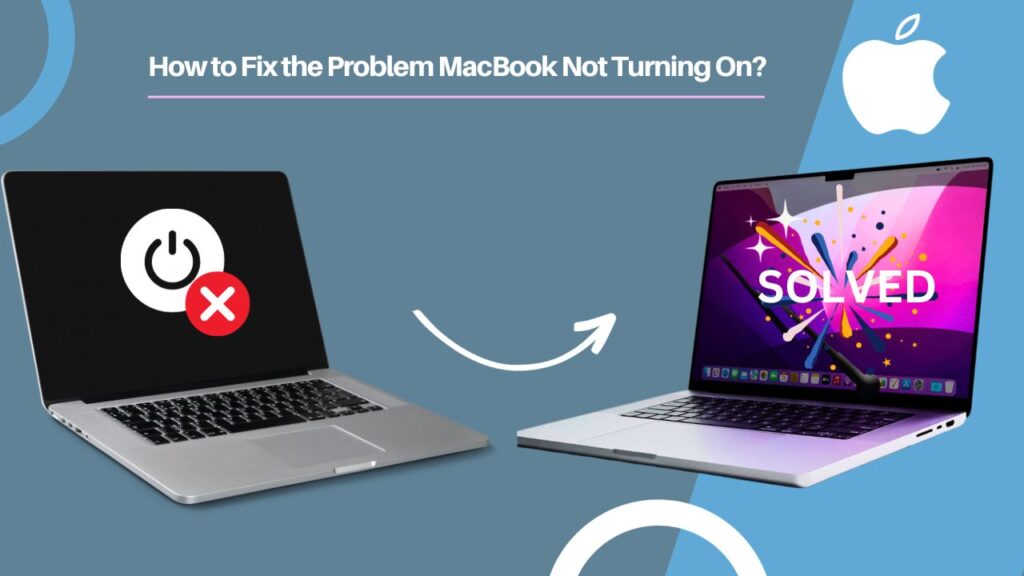
The solution I’m about to share will fix the problem on any MacBook, whether it’s a MacBook Air or MacBook Pro, regardless of its model.
I have a MacBook Pro from 2019. One day, I was using it without a charger but got busy with something else, so the battery completely ran out, and my laptop turned off. I plugged in my MacBook to charge it, but when I tried to turn it back on, it wouldn’t start up. After doing some research, I found solutions, and now I’m here to share them with you.
Common Causes Behind a MacBook Not Powering Up
Before we proceed to the solution, understanding the causes behind a MacBook not powering up is quite important.
MacBook is not Charged:
You need to make sure your Macbook or Macbook Pro is charged enough. Connect it with the charger and check if it is charging by looking for a charging light indicator or listening for a sound, depending on your MacBook model. In case it does not charge try to clean the port using the appropriate tool or toothpick as per your convenience and remove all the dirt from the charging port. If this does not help, try to change the charging cable or adaptor.
Brightness is Low:
This could not be a cause for MacBook not turning on but this could be the reason which gives the wrong message to you that your MacBook is not turning on. Imagine, your brightness is completely zero and your screen is 100% dark, is this not a situation where you may feel that your MacBook is not turning on.
Fallen Knocked MacBook:
If your MacBook has fallen or knocked with something then you may face this problem. This kind of incident can give you anxiety that it has got damaged internally but it can be refixed by trying mentioned solutions.
How to Fix MacBook Not Turning on Problem?
I will show you how to fix your MacBook that does not turn on at all. I’ve got all the possible solutions, and I’ll explain them in the order from the easiest to the last one you should try.
After leaving your MacBook in charging at least for ten minutes, try the below solutions one by one. Make sure you follow all the solutions carefully from beginning to end until they solve your problem. Do not skip any solution and jump to the next without trying them. So, let’s begin.
Solution – 01
- Make sure your MacBook is in charge.
- Press and hold the power button for eight seconds, then release it.
- If this doesn’t work, move on to solution number two.
Solution – 02
- Connect your MacBook with a charger and make sure it’s charging.
- Press the Power button three times, like counting to three. Press it around every second. Don’t get confused. When I say three times, I mean press & release and repeat this three times. Your computer might turn on by the second press. If it does, there’s no need to press it a third time.
- If this doesn’t work, move on to solution number three.
Solution – 03
- Connect your MacBook with a charger and make sure it’s charging.
- Press and hold the Ctrl + Alt+ Power button for up to five seconds and then release all the buttons and press the power button alone quickly and release.
- If this doesn’t work, move on to solution number four.
Solution – 04
- Connect your MacBook with a charger and make sure it’s charging.
- Leave it on charge for at least twenty minutes.
- Disconnect charger.
- Close the MacBook screen and flip your MacBook.
- Disconnect your battery from the motherboard and reconnect.
- Make sure your hands are clean and dry.
- Get the appropriate screwdriver.
- Remove all the screws and then remove the cover to access the battery.
- Disconnect the battery from the motherboard at least for five seconds and reconnect it.
- Fix the cover and all the screws.
- Connect again with the charger and press the power button.
- If this doesn’t work, then you can go and see the Apple store to get it checked.
If following the steps above do not help you fix the error, please reach out to me on WhatsApp. You can reach out to me with any queries/comments/feedback relating to this problem using the comment box below or on my WhatsApp.