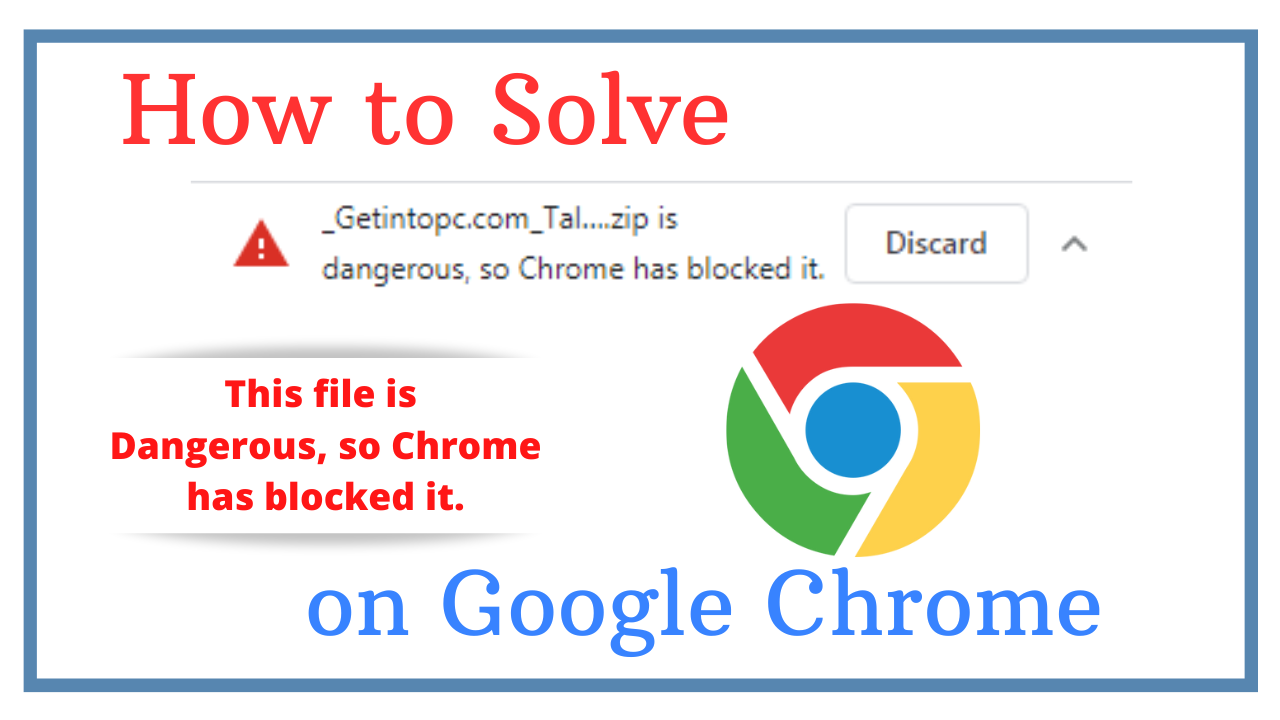Are you facing an error – This file is dangerous so Chrome has blocked it while downloading using Google Chrome. In this article, we will see how to fix it.
Why the error?
When you try to download a file or software, you may face the error that this file is dangerous so Chrome has blocked it. This is a Google security feature that protects your device from certain files that Google deems as harmful, such as EXE or Zip files with unknown contents. However, if you are confident that the contents you are downloading are safe and want the file(s) on your device, you can still do so despite the error.
There are two ways to solve this error. One is a temporary solution while the second solves the error permanently.
Temporary Method
Follow the steps below to temporarily fix the error.
- Go to the downloads tab by clicking on the three dots at the top right of your Google Chrome and select downloads. You can also use the shortcut CTRL+J to access the downloads tab.
- In the downloads tab, you will see the file you want to download with the options ‘Remove from list’ and ‘keep dangerous file’ below it. Click on keep dangerous file. A pop-up will appear for you to confirm or cancel the operation. Select Keep anyway.
- The file will continue downloading and will be stored on your device.
This is a temporary solution as you will have to allow each individual file that you are downloading.
Permanent Solution
This solution is permanent since it will allow all your downloads to occur without you having to allow each file individually. The steps are as below;
- Go to Google Chrome settings by clicking on the three dots at the top right corner and clicking settings.
- From the list on the left-hand side of the window, select Privacy and Security. Scroll down then under Privacy and Security (on the main section of the Chrome window) select Security in the list.
- From the window that opens, scroll down and check the circle next to No protection (not recommended). This will remove all protections Google Chrome has, therefore allowing all files you may want to download to be downloaded.
You can watch the YouTube video below to see the step-by-step process of solving the error.