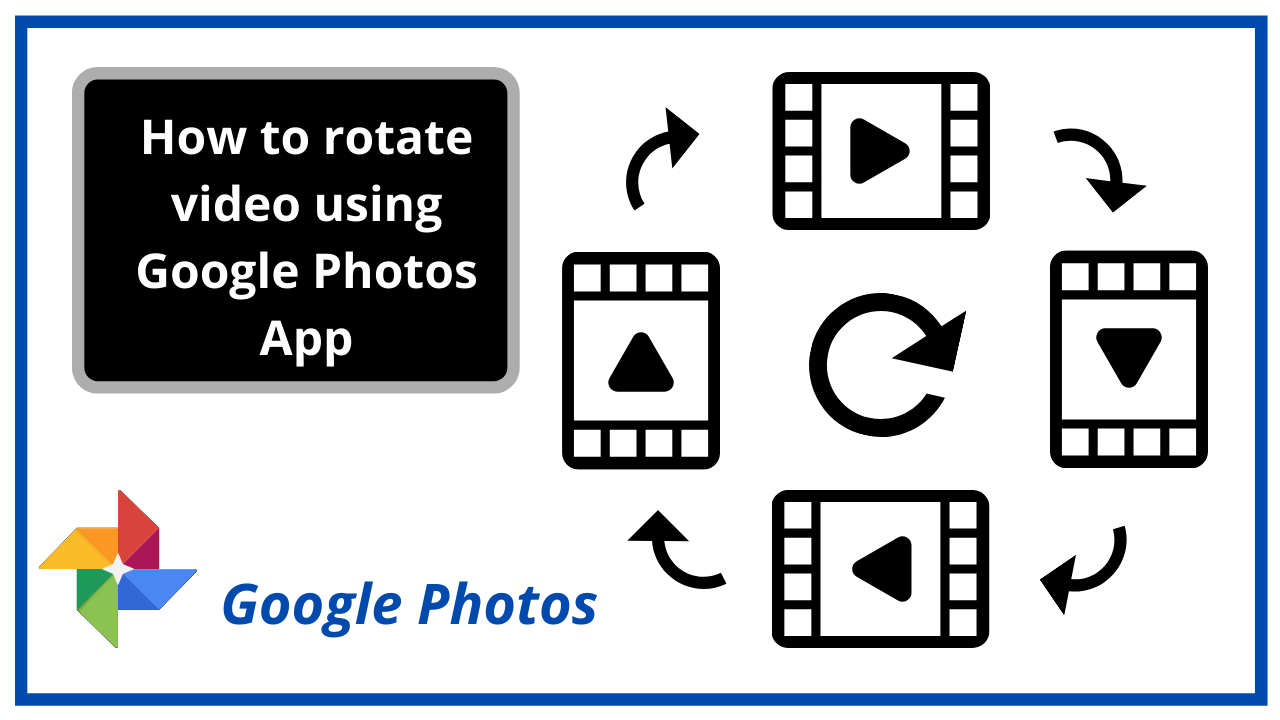Sometimes it happens that we record the video and then realize that it is supposed to be in Portrait video mode instead of Landscape or to be in Landscape mode instead of the portrait; So; we will see How to Rotate the Video at 90, 180, 270 and 360 degrees on the Mobile phone using google photos?
Rotate video using google photos service
- Open the google photos – Look for the multicoloured pinwheel icon labelled “Google Photos” on the home screen or in the app group. This opens a list of photos and videos.
- Go to the Album
- Open Video Album and find the Video which you want to rotate
- Go to edit icon or setting icon
- Tap on rotate to rate at 90 degrees, re-tap on rotate to rotate at 180 degrees, tap again to rotate at 270 degrees and again for 360 degrees.
- At last, save the video as per your requirements (Portrait or Landscape mode)
Note:- when rotating the video, you are just changing the orientation of it, not the size.
You can currently rotate the video in the google photos app on your smartphone but can’t do the same on google photos web as this feature is not introduced on the web. But you can also rotate any video which is on your computer by following the below steps.
- Open the browser on your computer.
- Sign in Google account
- Click on the menu at the top right.
- Select Google photos.
- Click on upload and choose the video.
- After uploading, then follow the above steps to rotate the video. Once you rotate is continue and finish below remain steps.
- Then let the google photos app synchronize that new rotated video to your google account.
- Once the new rotated video synchronize, go to google photos on the computer, and you will see the rotated video over there.
So this way, You can organize your video on Google Photos and use the Google photos app as a video editor.