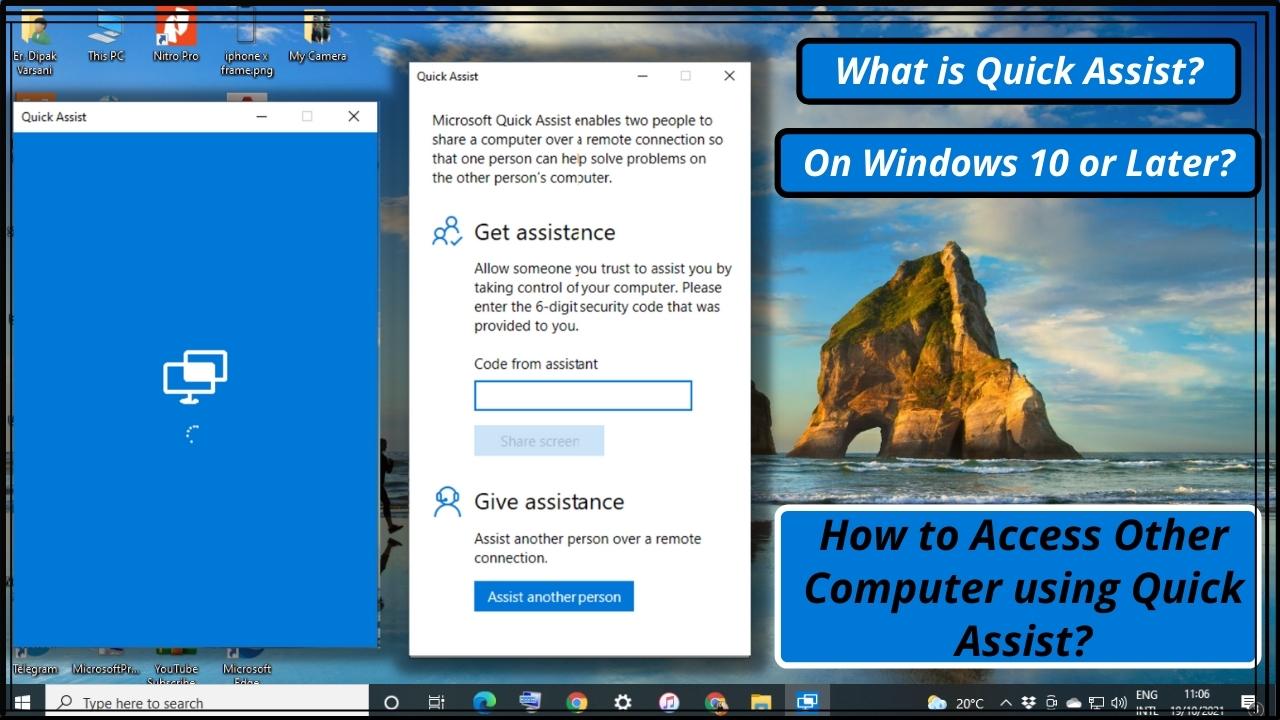Hi! I am Dipak Varsani and welcome to my blog divarsani.com. This blog is about the latest Windows feature on “What is Quick Assist? How to access someone’s computer using Quick Assist?” This feature will also enable you to share your screen with someone and discuss something about your work or whatever you want to discuss with the shared screen (That discussion should be on another platform like telephone or WhatsApp). This blog will help you find answers to queries like those listed below:
- What is Quick Assist on windows 10 or later?
- How to use Quick Assist on Windows 10 or later?
- How to share your computer screen on windows 10 or later?
- How to access someone’s computer on windows 10 or later?
- How to allow someone to access your computer and fix problem for you on windows 10 or later?
Microsoft has introduced the new feature Quick assist from Windows 10. So you can find that feature on your computer if you are using windows 10 and the latest Windows operating system. Quick assist has two benefits. First, you can share a screen and discuss anything on your computer with your partner. Still, the audio communication needs another platform like a telephone or WhatsApp call to communicate what you are showing on the screen. The second benefit is that you can access someone’s computer to assist them in fixing their issues or explaining how to use something on the computer.
What are the basic requirements to use Quick Assist on your computer?
There are three basic requirements to use this quick assist feature.
- Internet on both the computers
- Windows 10 or later on both the computers (with latest updates)
- Microsoft (Hotmail) account for the person who wants access to someone’s computer.
How to access someone’s computer using Quick Assist?
Suppose there are two computer users A and B. User A wants to access User B’s computer. In other words, User B wants to share their screen with User A. You can also say User B want to allow User A to access their computer. In this case, I will use Windows 10 for User A and Windows 11 for User B to show the Quick Assist interface for both operating systems. Both have to follow steps one by one as shown below;
- Both needs to search and open Quick assist from the search box next to start menu.


- User A (who want to access User B’s computer) needs to click on Assist another person under the option Give assistance.

- User A needs to enter hotmail account email id and click on Next.

- It will ask for password of microsoft account (Hotmail), If user has not been looged in with their Microsoft account) on their computer. So. insert the password if it ask and click on Next.

- Once you will click on Sign in, it will ask you to choose Yes or No option if you want to Stay signed in? with the Microsoft account. Choose your prefered option.

- It will show you the code to share it with User B. You can share the code via WhatsApp, SMS, email, phone or any other way.

- User B needs to enter that code in the Code from assistant box and click on Share screen.

- Once User B will click on Share screen buton, User A will see the below interface where He/She needs to appropriate option from Take full control or View screen and click on the Continue button.

- Quick assist will ask User B to Allow, their partner (User A) to access the system. Click on Allow.

- User A can access User B’s system with below interface, once User B clicks on Allow button as shown above.