Are you installing or upgrading Filmora and facing the error Setup was unable to create the directory, Filmora Error 2: The system can not find the file specified? Read this article to understand the reason behind this error with the solution.
You may face this error on two occasions; during Filmora installation or if you upgrade Filmora to the latest version. The error will be the same in both cases, but it may look a bit different. You have to check the common message Setup was unable to create the directory and Error 2: The system cannot find the file specified.
See the images below. One is giving an error while installing Filmora, and the second is during upgrading Filmora to the latest version.
Error message during installation of Filmora:
Setup was unable to create the directory “C:\Users\User\Documents\Wondershare”.
Error 2: The system cannot find the file specified.

Error message during up-gradation of Filmora:
C:\Users\user\Documents\Wondershare\WondershareFilmora\Downloads\Filmora\udio\6_Manos_Mars_-_The_Tunning_Manos Mars – The Tunning.jpg
An error occurred while trying to create a file in the destination directory:
Setup was unable to create the directory “C:\Users\user\Documents\Wondershare\WondershareFilmora\Download\Filmora\audio”.
Note: The path in the error won’t be the same for all the users.
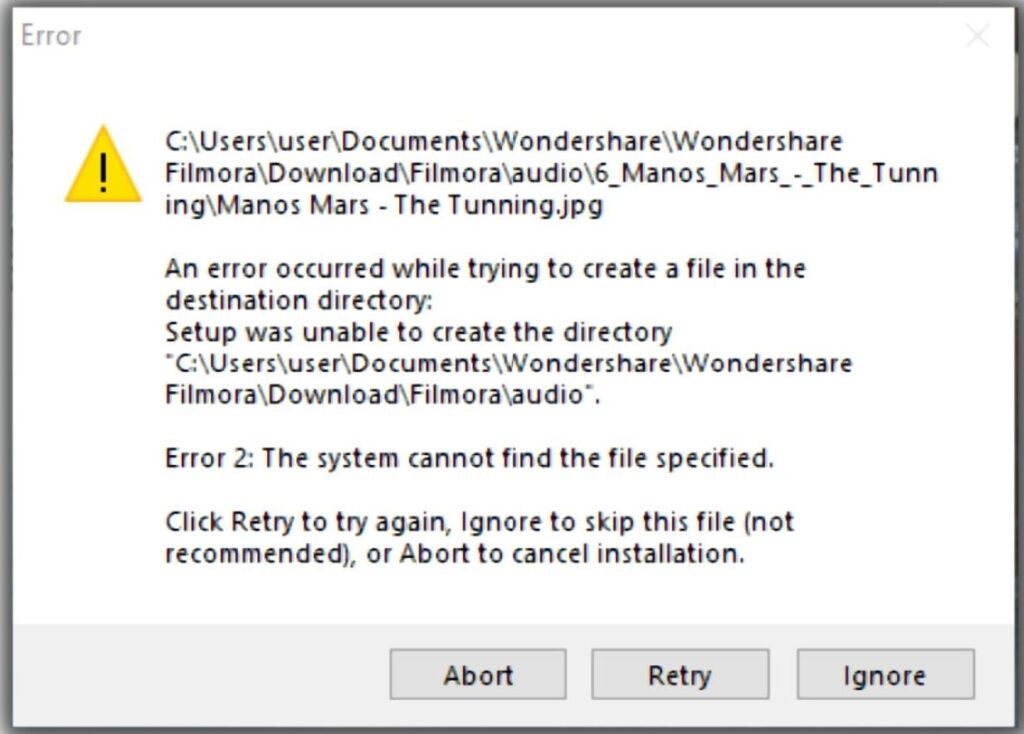
Microsoft has introduced a new Windows security system. On your Android or iPhone, you need to give permission to access the microphone, camera, contact, etc. Similarly, on your computer, you have to provide some permissions. Windows security is more secure nowadays, but if you do not know how windows security works, you may face difficulty installing and using programs.
I have created a video providing the solution to this topic, which you can find at the end of this article. I will also explain the solution in this article if you like reading.
Reason:
When you install or upgrade your Filmora program on your computer, specifically on Windows 10 and 11 operating system-based computers, windows defender blocks Filmora setup files from installing or copying Filmora files in the installation directory. Windows defender does not take any chance itself, but it leaves it upon you to allow this Filmora program to access the installation directory on your computer.
Because we can decide whether this program is safe, we can manually allow access from the windows defender. We all know that Filmora is a pretty good video editing software, and no one has produced it to hack your computer. We have purchased from a trusted source (the official website of Wondershare Filmora), so deciding to give access should not be difficult. Follow the solution below if you are facing this error during installation.
Solution:
We have two options; to avoid the error or to solve the error. If you want to prevent the error, disable all the protection in the windows defender before starting the installation of Filmora. Click here to watch the video on the protections you need to disable and how to do it. Watch and follow the video till 2:50 and disable all the protections as I have shown in the video.
If you are already facing this error, follow the below steps to solve the problem.
- Leave the error message as it is. Do not click on Ok, Abort, Retry or Ignore (Referring to image-01 and image-02). Do not do anything. (When you will follow step 2, the error message will get minimized or go in the background)
- Go to the Settings of your computer.
- Go to Update and Security.
- Click on Windows Security.
- Click on Virus and Threat Protection.
- Click on Protection History.
- You will see so many items with Protected Folder Access Blocked in protection history. Click on the ^ arrow to expand the item. If you see the mentions of Wondershare and Filmora in the item’s path, click on the Actions option and click on Allow on the device. Check all the items until you don’t see the mentions of Wondershare and Filmora in the item’s path. If you are not clear with this step, watch the video below.
- After you finish step 7, go to the error message of Filmora and click on Retry, which will solve the error.
If you have any issues with the procedure or have not been able to resolve the error, please feel free to reach out to me using the Whatsapp button How may I help you? below or by using the comment box.
Comments are closed.